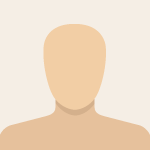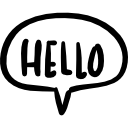Advertisement
Not a member of Pastebin yet?
Sign Up,
it unlocks many cool features!
- How to disable Windows' ability to wake up your PC from sleep to update itself
- Option 1 (Group Policy):
- 1) Open Local Group Policy Editor (gpedit.msc)
- 2) Navigate to Computer Configuration -> Administrative Templates -> Windows Components -> Windows Update
- 3) Select "Enabling Windows Update Power Management to automatically wake up the system to install scheduled updates" and Disable it!
- Option 2 (Power Plan):
- 1) Open Control Panel and select Power & sleep settings or simpy search Power & sleep settings in the startmenu
- 2) At currently active power setting click "Change plan settings" on the right
- 3) Click "Change advanced power settings", may be under "Sleep Timer" menu
- 4) Select "Allow wake timers" and set it to Disabled
Advertisement
Add Comment
Please, Sign In to add comment
Advertisement