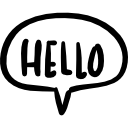Advertisement
Not a member of Pastebin yet?
Sign Up,
it unlocks many cool features!
- Open an elevated prompt and type:
- bcdedit / copy {current} / d "Windows <Your Version> (with Hyper-V)"
- This creates a new boot option identical to the current configuration. So we can keep Hyper-V turned on in this new option while turning off Hyper-V at the default boot option.
- ____________________________________________________________________
- Now, to turn off Hyper-V at the default Windows boot option, type:
- bcdedit / set {current} hypervisorlaunchtype off
- This turns off the hypervisor on the default Windows boot option.
- ____________________________________________________________________
- Finally, we need Windows to wait a little time for each boot to allow time to select which option we want. For a 3 second timeout on each boot (so you have time to select an option), type:
- bcdedit / timeout 3
- With that we set the Windows boot menu timeout
- Commands:
- bcdedit /set {current} description "Windows 10 Hyper-V"
- bcdedit /copy {current} /d "Windows 10 VirtualBox"
- bcdedit /set {ID} hypervisorlaunchtype off
Advertisement
Add Comment
Please, Sign In to add comment
Advertisement