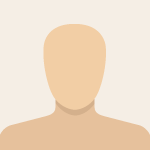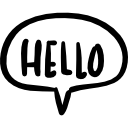Advertisement
Not a member of Pastebin yet?
Sign Up,
it unlocks many cool features!
- 1) Finalizing Octopi installation
- > sudo apt-get update
- > sudo apt-get upgrade
- > sudo apt-get dist-upgrade
- 2) Configuring the firewall
- > sudo apt-get install ufw
- > sudo ufw default deny incoming
- > sudo ufw default allow outgoing
- > sudo ufw allow ssh
- > sudo ufw enable
- 3) Extra packages
- > sudo apt-get install pastebinit
- > sudo apt-get install git
- =============== INSTALLING KLIPPER ==================
- Your control board MIGHT have a bootloader already installed... we find out at step 7
- 4) Download Klipper source code
- > git clone https://github.com/KevinOConnor/klipper
- > cd klipper
- > ./scripts/install-octopi.sh
- 5) Configure & build Klipper application
- > make menuconfig
- - Change "target" to "Atmega1284p"
- - Change "programmer" to "USB"
- - Save & exit
- > make clean
- > make
- 6) Identify COM port
- (Connect to the printer by USB)
- > ls -l /dev/serial/by-id/*
- this will return something like:
- blah blah blah usb-1a86_USB2.0-Serial-if00-port0 -> ../../ttyUSB0
- "usb-1a86_USB2.0-Serial-if00-port0" is your serial port ID
- "ttyUSB0" is your serial port symlink
- 7) Stop all communication with the board
- - Load the Octoprint page and "Disconnect" if connected
- > sudo service klipper stop
- 7) Flash Klipper firmware to board (adjust the symlink if necessary)
- > avrdude -p atmega1284p -c arduino -b 57600 -P /dev/ttyUSB0 -U out/klipper.elf.hex
- If that last step worked, you're golden! Continue to step 8
- If not, you need to find an Arduino board to flash a bootloader
- 8) Prepare Klipper config file
- > cd ~
- > cp ./klipper/config/printer-creality-ender3-2018.cfg ./printer.cfg
- > sudo nano printer.cfg
- find the [mcu] section and change
- serial: (whatever)
- to
- serial: usb-1a86_USB2.0-Serial-if00-port0 (your serial port ID)
- 9+) From here, you should be able to follow the instructions found on the first Google hit for "Klipper Installation"
- ===================== RUNNING WITHOUT KLIPPER =======================
- If you can't/won't/don't use Klipper, you can still do something about the shitty default settings from the factory...
- For maximum effect, try printing an "XYZ Calibration Cube" downloaded from Thingiverse.com first, with default settings
- That model is the de facto standard for tuning your printer. Once you get that looking right, then try a Benchy.
- Once you've printed a cube or two, try changing some firmware settings:
- Adjust the hotend PID settings:
- M301 H1 P18.28 I1.28 D65.48
- Crank up the speed:
- M201 X5000 Y5000 Z3000 E7500
- M203 X6000 Y6000 Z3000 E10000
- M205 X5 Z2 E6
- You can add those to your start-up script, I don't think you can save them... You can try M500
- M500 <--- saves current settings to long-term memory
- M501 <--- overwrites current settings with settings in long-term memory
- M502 <--- overwrites all settings (short- and long-term) with factory defaults
- M503 <--- prints current settings to screen
Advertisement
Add Comment
Please, Sign In to add comment
Advertisement