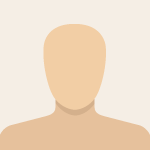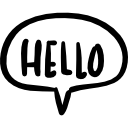Advertisement
Not a member of Pastebin yet?
Sign Up,
it unlocks many cool features!
- Updating unRAID OS to a new stable release - jcofer/AgentXXL hybrid version:
- ****
- Read the release notes and these instructions before attempting the upgrade (see note 1 below). If you have any questions, please ask in the #unraid-stable channel of the unRAID Official Discord server which can be joined at this url https://discord.unraid.net
- ****
- 1. Go to the Boot Device section of the Main tab and click on Flash. Make a USB backup and test it to make sure it extracts correctly.
- 2. Optional: If using unRAID Connect for USB backups, go to Settings —> Management Access and make sure the backup is up to date.
- 3. If it isn’t installed, install the Fix Common Problems plugin as well as fully update all plugins that are installed.
- 4. Go to Settings —> Docker and set Enable Docker to no to stop the Docker service and all containers.
- 5. Shutdown any running VMs and then go to Settings —> VM Manager and set Enable VMs to no to stop the VM service.
- 6. Go to Settings > Disk Settings and set Enable auto start to no to prevent the array from auto-starting after the update.
- 7. Close any open web terminal sessions, ssh sessions, and make sure local terminal (at the server with a monitor) is logged out, and exit the unRAID webgui on any browsers/devices not being used to perform the update (on local or remote systems).
- 8. If you are using the User Scripts plugin, or you run scripts manually make sure no scripts are running.
- 9. Go to the Main tab and unmount any disks and any smb/nfs shares under the Unassigned Devices plugin section.
- 10. Stop the array from the Array Operations section at the bottom of the Main tab. Confirm it says array stopped in the bottom taskbar.
- 11. Perform the upgrade at Tools —> Update OS. Make sure to wait for any plugins like the Nvidia drivers to confirm they have been updated.
- 12. Reboot ONLY once you get a notification that it is ready to reboot.
- 13. Once it reboots, login to the webgui and check to make sure all array and pool devices appear OK.
- Optional: Go to Settings —> Global Share Settings and set Permit exclusive shares to yes. See note 3 below.
- 14. In the Array Operations sections you should see “Configuration valid”. If so, start the array.
- 15. Once the array has started and things look OK, re-enable Docker and VM Manager services and confirm that your containers and VMs operate as expected.
- 16. If you prefer array auto-start, go to Settings —> Disk Settings and set Enable auto start back to yes so the array autostarts on boot. See note 2 below.
- 17. All done!
- Notes:
- 1. You can use this procedure for testing releases (the ’Next’ branch) as well, but make sure to read the release notes for it and all previous testing versions.
- 2. Many users prefer to leave auto-start disabled so they can check their array and pool devices are all recognized properly after a shutdown/reboot.
- 3. Click on Permit exclusive shares under Global Share Settings and read the context sensitive help. Also see the unRAID documentation for more info.
- Enjoy the new version of unRAID!
Advertisement
Add Comment
Please, Sign In to add comment
Advertisement