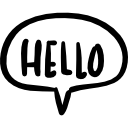Not a member of Pastebin yet?
Sign Up,
it unlocks many cool features!
- 01. Chromesetup: https://www.geocities.ws/munfaqqiha/etc/Chromesetup.exe
- 02. Multiple.reg: https://www.geocities.ws/munfaqqiha/etc/multiple.reg / http://pastebin.com/raw/Up5PxHUT dan ubah poweroption, dsb...
- 03. Install VirtIO-Win Drivers: virtio-win-gt-x64.msi & virtio-win-guest-tools.exe
- 04. Enable-NetFirewallRule -name RemoteDesktop-UserMode-In-TCP
- 05. Remote Desktop Settings: ms-settings:about ...atau pakai yang berikut:
- Set-ItemProperty -Path "HKLM:\SYSTEM\CurrentControlSet\Control\Terminal Server" -Name "fDenyTSConnections" -Value "0"
- Set-NetFirewallRule -Name "RemoteDesktop-In-TCP-WS" -Enabled True
- Get-NetFirewallRule | Where-Object Name -like 'RemoteDesktop*' | Set-NetFirewallRule -Enabled True
- 06. gpedit.msc: Computer Configuration > Windows Settings > Security Settings > Account Policies > Account Lockout Policy > Account Lockout Threshold
- 07. gpedit.msc: Computer Configuration > Administrative Templates > Windows Components > Remote Desktop Services > Remote Desktop Session Host > Connections > Restrict Remote Desktop...
- 08. gpedit.msc: Configuration > Administrative Templates > Windows Components > Remote Desktop Services > Remote Desktop Session Host > Connections > Select network detection on the server: "Use both Connect Time Detect and Continuous Network Detect"
- 09. lusrmgr.msc: check "Password Never Expires".
- ## MULAI: UNTUK WINSERVER ##############################################################################################################################
- a. via Server Manager, install & configure features.
- b. enable virtualization. check @ task manager
- # C:\> dism /online /enable-feature /featurename:VirtualMachinePlatform /all
- / check perintah.
- # PS C:\> (gcim Win32_ComputerSystem).HypervisorPresent
- # C:\> dism /online /Get-FeatureInfo /featurename:VirtualMachinePlatform
- / check whether virtualization is enabled on Windows VM : bit.ly/497RQN0
- # C:\> wmic cpu get VirtualizationFirmwareEnabled
- ## AKHIR: UNTUK WINSERVER ##############################################################################################################################
- 08. Set-ExecutionPolicy Unrestricted
- 09. Invoke-WebRequest -UseBasicParsing https://cloudbase.it/downloads/CloudbaseInitSetup_Stable_x64.msi -OutFile cloudbaseinit.msi ; ./cloudbaseinit.msi
- 10. Khusus untuk Win XI:
- # Get-AppxPackage -AllUsers *Microsoft.HEVCVi*
- # Remove-AppxPackage -Package *Microsoft.HEVCVi* -AllUsers
- PS C:\> Get-AppxPackage -AllUsers *Microsoft.HEVCVi* | Remove-AppxPackage
- ## INFO ################################################################################################################################################
- // unattend.xml https://pastebin.com/raw/Dz0vMSHL
- https://ask.cloudbase.it/question/1011/updating-windows-imagesysprep-how-to-rearm-clouldbase-init
- // SEBELUM YG DI BAWAH, UBAH POWER OPTION KE HIGH... NONAKTIFKAN LIMIT SLEEP, DSB...
- reg delete "HKLM\SOFTWARE\Cloudbase Solutions" /f && reg delete "HKLMSOFTWARE\WOW6432Node\Cloudbase Solutions" /f
- // #W11: test utk #W11: In the configuration options window, change the following settings:
- Username: Administrator
- Network adapter to configure: Red Hat VirtIO Ethernet Adapter
- Serial port for logging: COM1
- When the installation is done, in the Complete the Cloudbase-Init Setup Wizard window, select the Run Sysprep and Shutdown check boxes and click Finish.
- Wait for the machine shutdown.
- // W10 image lite tak bisa driver virtio terbaru, pakelah virtio-win-0.1.215 https://fedorapeople.org/groups/virt/virtio-win/direct-downloads/archive-virtio/virtio-win-0.1.215-1
Add Comment
Please, Sign In to add comment