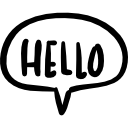Advertisement
Not a member of Pastebin yet?
Sign Up,
it unlocks many cool features!
- # EEG Paradox Viewer - User Manual
- https://github.com/ElChaderino/EEG-PARADOX-VIEWER
- ## Table of Contents
- 1. [Getting Started](#getting-started)
- 2. [File Operations](#file-operations)
- 3. [Live Screen Capture](#live-screen-capture)
- 4. [Navigation and Zoom](#navigation-and-zoom)
- 5. [Analysis Mode](#analysis-mode)
- 6. [Measurement Grid](#measurement-grid)
- 7. [Keyboard Shortcuts](#keyboard-shortcuts)
- 8. [Settings and Preferences](#settings-and-preferences)
- 9. [Troubleshooting](#troubleshooting)
- ---
- ## Getting Started
- ### Launching the Application
- - Run `python eeg_paradox_viewer_v2_live.py` from the command line
- - The application will start with a dark theme optimized for EEG analysis
- - Your previous session settings will be automatically restored
- ### Main Interface
- The application features a clean, professional interface with:
- - **Main Display Area**: Shows your EEG images, PDFs, or live capture
- - **Toolbar**: Quick access to essential functions
- - **Status Bar**: Shows current zoom level and file information
- - **Analysis Panel**: Professional annotation tools (when enabled)
- ---
- ## File Operations
- ### Opening Files
- - **Images**: Supports JPG, PNG, BMP, and other common formats
- - **PDFs**: Full PDF support with multi-page navigation
- - **Method**: Click "Open File" or use `Ctrl+O`
- ### PDF Navigation
- - **Next Page**: Click "Next" button or press `Page Down`
- - **Previous Page**: Click "Prev" button or press `Page Up`
- - **Go to Page**: Click "Go to Page" to jump to a specific page number
- - **Current Page Display**: Shows "Page X of Y" in the status bar
- ### Exporting Views
- - **Export Current View**: Saves the current display as a PNG image
- - **Location**: Exported to the `output/` folder
- - **Filename**: Automatically generated with timestamp
- ---
- ## Live Screen Capture
- ### Starting Live Capture
- 1. Click "Start Live Capture" button
- 2. Select capture source:
- - **Full Screen**: Captures entire monitor
- - **Specific Window**: Choose from list of open windows
- 3. Choose monitor if using multiple displays
- 4. Click "OK" to begin capture
- ### Live Capture Features
- - **Real-time Display**: Updates at your monitor's refresh rate
- - **FPS Display**: Shows current capture frame rate
- - **Pause/Resume**: Click "Stop Live Capture" to pause, "Start Live Capture" to resume
- - **Source Change**: Can switch capture source without restarting
- ### Capture Settings
- - **Multi-monitor Support**: Automatically detects all monitors
- - **Window Detection**: Lists all visible application windows
- - **Performance**: Optimized for smooth real-time display
- ---
- ## Navigation and Zoom
- ### Zoom Controls
- - **Zoom In**: Click "+" button or press `Z`
- - **Zoom Out**: Click "-" button or press `X`
- - **Reset Zoom**: Click "100%" button or press `R`
- - **Mouse Wheel**: Hold `Ctrl` and scroll to zoom in/out
- - **Zoom Range**: 10% to 500%
- ### Panning
- - **Mouse Drag**: Click and drag to pan around the image
- - **Scroll Bars**: Use horizontal/vertical scroll bars when zoomed in
- ### Keyboard Navigation
- - **Arrow Keys**: Pan the view when zoomed in
- - **Home**: Return to top-left of image
- - **End**: Go to bottom-right of image
- ---
- ## Analysis Mode
- ### Enabling Analysis Mode
- 1. Click "Toggle Analysis Mode" button
- 2. The interface will switch to professional analysis tools
- 3. Analysis overlays will become visible and interactive
- ### Analysis Tools
- #### Note Tool
- - **Purpose**: Add text annotations to specific points
- - **Usage**:
- 1. Select "Note" from analysis tools
- 2. Click anywhere on the image
- 3. Enter your annotation text
- 4. Click "OK"
- - **Display**: Green circle with your text
- - **Editing**: Double-click to edit existing notes
- #### Ruler Tool
- - **Purpose**: Measure distances between points
- - **Usage**:
- 1. Select "Ruler" from analysis tools
- 2. Choose a color for your ruler
- 3. Click and drag to create the measurement line
- 4. Enter an optional note for the measurement
- 5. Release to complete
- - **Features**:
- - Custom colors for each ruler
- - Distance calculation in pixels
- - Optional text notes
- - Calibrated measurements (when grid is calibrated)
- #### Region of Interest (ROI) Tool
- - **Purpose**: Highlight and annotate specific areas
- - **Usage**:
- 1. Select "ROI" from analysis tools
- 2. Click and drag to create a selection box
- 3. Enter a note describing the region
- 4. Release to complete
- - **Features**:
- - Resizable selection boxes
- - Area calculation
- - Text annotations
- - Color-coded regions
- ### Managing Overlays
- - **Access**: Click "Manage Overlays" button
- - **Features**:
- - View all annotations in a table
- - Edit existing overlays
- - Delete individual overlays
- - Clear all overlays
- - Export overlays to file
- - **Table Columns**:
- - **Type**: Note, Ruler, or ROI
- - **Position**: Coordinates on the image
- - **Details**: Text content or measurements
- - **Actions**: Edit/Delete buttons
- ---
- ## Measurement Grid
- ### Overview
- The Measurement Grid is a professional floating tool for precise EEG measurements.
- ### Activating the Grid
- - Click "Toggle Measurement Grid" button
- - A semi-transparent grid will appear over the application
- - The grid can be moved and resized
- ### Grid Features
- - **Draggable**: Click and drag to move anywhere on screen
- - **Resizable**: Drag edges or corners to change size
- - **Semi-transparent**: Won't obstruct your view
- - **Always on Top**: Stays visible over other applications
- ### Calibration
- 1. Click "Calibrate" button on the grid
- 2. Enter your calibration values:
- - **X-axis**: Pixels per unit (e.g., pixels per millisecond)
- - **Y-axis**: Pixels per unit (e.g., pixels per microvolt)
- - **Units**: Choose appropriate units (ms, µV, Hz, etc.)
- 3. Click "OK" to apply calibration
- ### Real-time Measurements
- - **Live Display**: Grid shows current dimensions in real-world units
- - **Format**: "Width × Height (calibrated units)"
- - **Example**: "150.2ms × 45.8µV"
- ### Grid Settings
- - **Line Color**: Customizable grid line color
- - **Line Thickness**: Adjustable line width
- - **Opacity**: Control transparency level
- - **Auto-save**: Calibration settings are saved between sessions
- ---
- ## Keyboard Shortcuts
- ### File Operations
- - `Ctrl+O`: Open file
- - `Ctrl+S`: Save current view
- - `Ctrl+Q`: Quit application
- ### Navigation
- - `Z`: Zoom in
- - `X`: Zoom out
- - `R`: Reset zoom to 100%
- - `Page Up`: Previous page (PDFs)
- - `Page Down`: Next page (PDFs)
- - `Home`: Go to top-left
- - `End`: Go to bottom-right
- - `Ctrl + Mouse Wheel`: Zoom in/out
- ### Analysis Tools
- - `A`: Toggle Analysis Mode
- - `M`: Toggle Measurement Grid
- - `T`: Toggle Trace Enhancement
- - `N`: Toggle Note Tool
- - `L`: Toggle Ruler Tool
- - `B`: Toggle ROI Tool
- ### Live Capture
- - `L`: Toggle Live Capture
- - `C`: Capture single screen shot
- ### View Controls
- - `F`: Toggle fullscreen
- - `Ctrl+0`: Fit to window
- - `Ctrl+1`: Actual size
- ---
- ## Settings and Preferences
- ### Theme
- - **Dark Theme**: Optimized for EEG analysis (default)
- - **High Contrast**: Enhanced visibility for professional use
- - **Custom Colors**: Adjustable interface colors
- ### Performance
- - **Capture Quality**: Adjustable for performance vs. quality
- - **Update Rate**: Configurable live capture refresh rate
- - **Memory Management**: Automatic cleanup of old captures
- ### Session Management
- - **Auto-save**: Settings and overlays saved automatically
- - **Session Restore**: Previous state restored on startup
- - **Position Memory**: Window position and size remembered
- ---
- ## Troubleshooting
- ### Common Issues
- #### Application Won't Start
- - **Check Python Installation**: Ensure Python 3.7+ is installed
- - **Install Dependencies**: Run `pip install -r requirements.txt`
- - **Check Permissions**: Ensure write access to the application directory
- #### Live Capture Not Working
- - **Check Dependencies**: Ensure `mss` or `Pillow` is installed
- - **Monitor Detection**: Verify monitor configuration
- - **Window Permissions**: Some applications may block capture
- #### Analysis Tools Not Visible
- - **Enable Analysis Mode**: Click "Toggle Analysis Mode" button
- - **Check Zoom Level**: Tools may be hidden if zoomed out too far
- - **Refresh Display**: Try zooming in/out to refresh the view
- #### Measurement Grid Issues
- - **Grid Not Visible**: Click "Toggle Measurement Grid" button
- - **Calibration Problems**: Reset calibration in the grid dialog
- - **Position Lost**: Grid position is saved automatically
- #### Performance Issues
- - **Reduce Capture Quality**: Lower the capture resolution
- - **Close Other Applications**: Free up system resources
- - **Check Available Memory**: Ensure sufficient RAM
- ### Getting Help
- - **Error Messages**: Check the console output for detailed error information
- - **Log Files**: Application logs are saved in the output directory
- - **Settings Reset**: Delete the settings file to restore defaults
- ---
- ## Professional Tips
- ### EEG Analysis Workflow
- 1. **Load Your Data**: Open EEG images or PDFs
- 2. **Enable Analysis Mode**: Switch to professional tools
- 3. **Add Annotations**: Use notes, rulers, and ROIs to mark important features
- 4. **Use Measurement Grid**: For precise quantitative measurements
- 5. **Export Results**: Save your analysis with overlays
- ### Best Practices
- - **Regular Saves**: Export your work frequently
- - **Organized Annotations**: Use consistent naming for your overlays
- - **Calibration**: Always calibrate the measurement grid for accurate readings
- - **Documentation**: Use notes to document your analysis process
- ### Keyboard Efficiency
- - Learn the keyboard shortcuts for faster workflow
- - Use `Ctrl+Mouse Wheel` for quick zoom adjustments
- - Combine analysis tools with keyboard navigation
- ---
- ## Version Information
- - **Current Version**: 2.0 Professional Edition
- - **Last Updated**: 2024
- - **Compatibility**: Windows 10/11, Python 3.7+
- - **Dependencies**: PyQt5, OpenCV, PyMuPDF, mss/Pillow
- For technical support or feature requests, please refer to the project documentation or contact the development team.
Advertisement
Add Comment
Please, Sign In to add comment
Advertisement